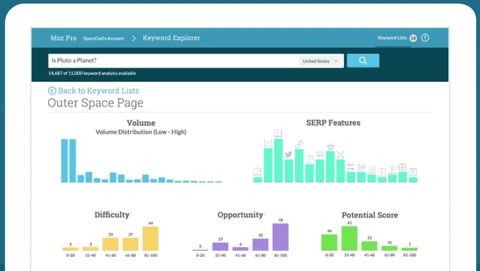WhatsApp Web allows you to send messages, share files, and even make video calls without having to pick up your phone every few minutes. It’s a game-changer for anyone who wants to stay connected while tackling their daily tasks.
WhatsApp Web isn’t just about convenience; it’s also about enhancing your productivity. Whether you’re juggling work projects, or planning a weekend getaway with friends, having WhatsApp on your computer can streamline your communication. You can easily switch between tasks, keep an eye on important conversations, and even manage group chats, without the constant interruption of checking your phone.
So, let’s dive into how you can set up and maximize your experience with WhatsApp Web!
Stay sharp! Subscribe for more free tips and resources >
Key Takeaways
- WhatsApp Web is a convenient way to access your WhatsApp account from a computer.
- Setting up WhatsApp Web can enhance productivity by allowing for easier typing and multitasking.
- Organizing contacts and chats can help streamline communication and save time.
- Utilizing keyboard shortcuts and other features can further improve efficiency.
- Integrating WhatsApp Web with other productivity tools can create a seamless workflow and boost productivity.
Setting up WhatsApp Web for maximum productivity
Start by going to Whatsapp.com in your computer browser. You can choose to either download the desktop version, or simply use Whatsapp Web in your browser. If you choose to download the desktop application, download the app and double-click to install it.
Scanning the QR Code
You’ll see a QR code waiting to be scanned. Open the WhatsApp app on your phone, navigate to the settings menu, and select “Linked Devices.” Tap on “Link a Device” and point your camera at the QR code on your screen. That’s it! The messages on your phone will now display in a tab in your browser, or on the Whatsapp desktop application on your computer.
Customizing Your Notifications
Now that you’re all set up, let’s explore how to make the most of this setup. Just like on the WhatsApp mobile application, you can customize your notifications by choosing which chats you want alerts for, and which ones can take a backseat. This way, you won’t be bombarded with pings every time someone sends a meme in a group chat.
Organizing Your Chats
Consider organizing your chats by pinning important conversations at the top of your list. This little trick can save you time and help you focus on what truly matters.
Stay sharp! Subscribe for more free tips and resources >
Organizing your contacts and chats for efficiency
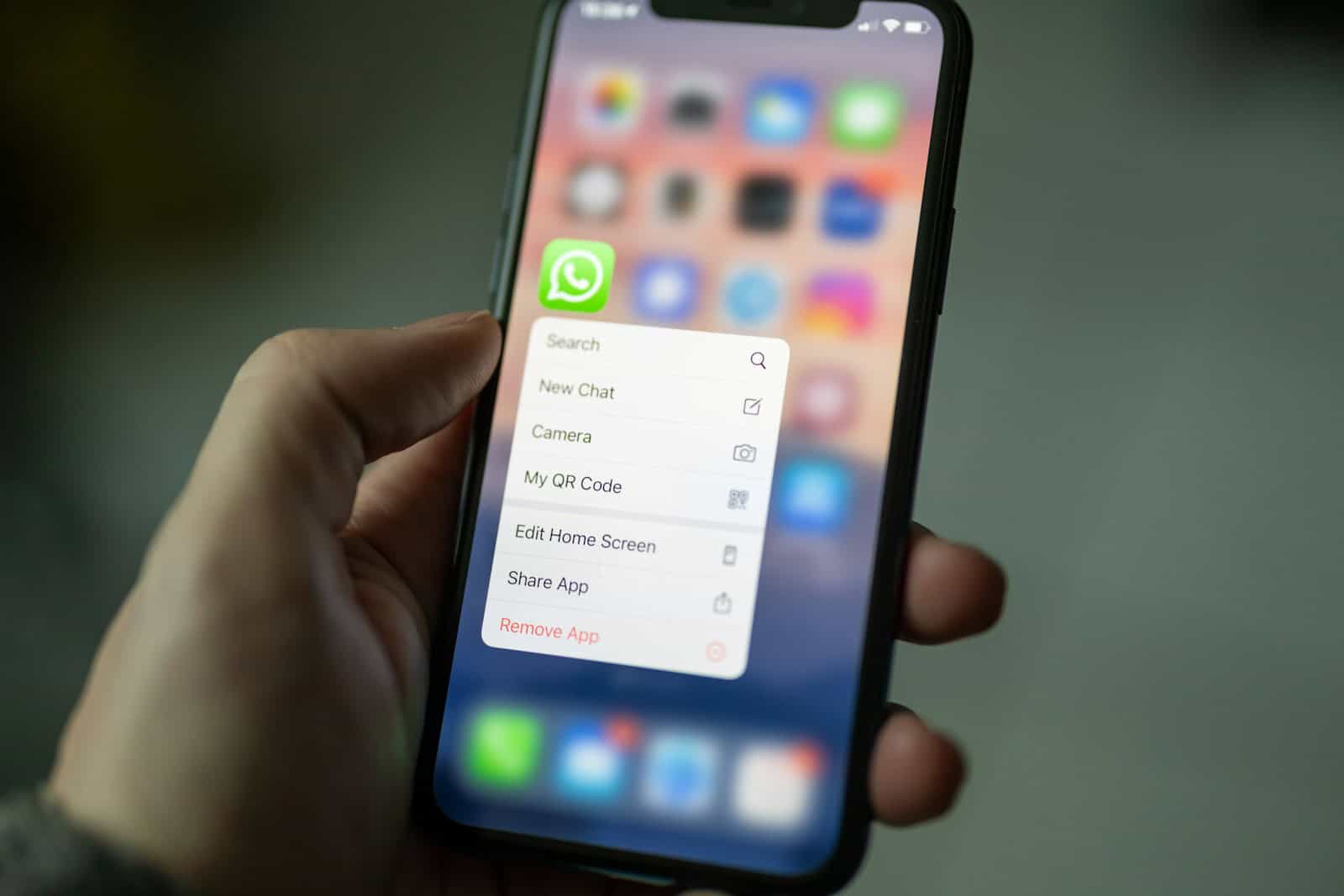
Organize your chats into groups for different aspects of your life—work, family, friends, or even hobbies. This way, you can easily navigate through conversations without getting lost in the chaos.
Another nifty feature is the ability to star important messages. If someone sends you a crucial piece of information or a funny video that you want to revisit later, just tap on the star icon. You can then access all your starred messages in one convenient place. This little gem can save you from scrolling endlessly through chats when you need to find something specific.
Utilizing keyboard shortcuts and other features
| Feature | Keyboard Shortcut | Description |
|---|---|---|
| Copy | Ctrl + C | Copy selected item or text |
| Paste | Ctrl + V | Paste copied item or text |
| Undo | Ctrl + Z | Undo the last action |
| Find | Ctrl + F | Search for specific text or item |
| Zoom In | Ctrl + + | Enlarge the view |
| Zoom Out | Ctrl + – | Reduce the view |
Now let’s talk about some keyboard shortcuts that will make you feel like a tech-savvy ninja! Did you know that pressing Ctrl + N opens a new chat? Or that Ctrl + Shift + ] lets you jump to the next chat?
These shortcuts can save you precious seconds throughout your day, allowing you to focus on what really matters—getting things done!
WhatsApp Web also offers some fantastic features that can enhance your chatting experience. For instance, you can easily share files by dragging and dropping them into the chat window.
Integrating WhatsApp Web with other productivity tools
If you’re looking to take your productivity game to the next level, consider integrating WhatsApp Web with other tools you already use. For instance, if you’re managing projects through platforms like Trello or Asana, you can share updates directly through WhatsApp. This means no more switching back and forth between apps; everything is right at your fingertips!
Additionally, think about using automation tools like Zapier or IFTTT (If This Then That) to create workflows that connect WhatsApp with other applications. For example, you could set up a trigger that sends a message to a specific group, whenever a new task is added to your project management tool. This way, everyone stays in the loop, without any extra effort on your part. It’s like having a personal assistant who never takes a coffee break!
Stay sharp! Subscribe for more free tips and resources >
Managing notifications and distractions
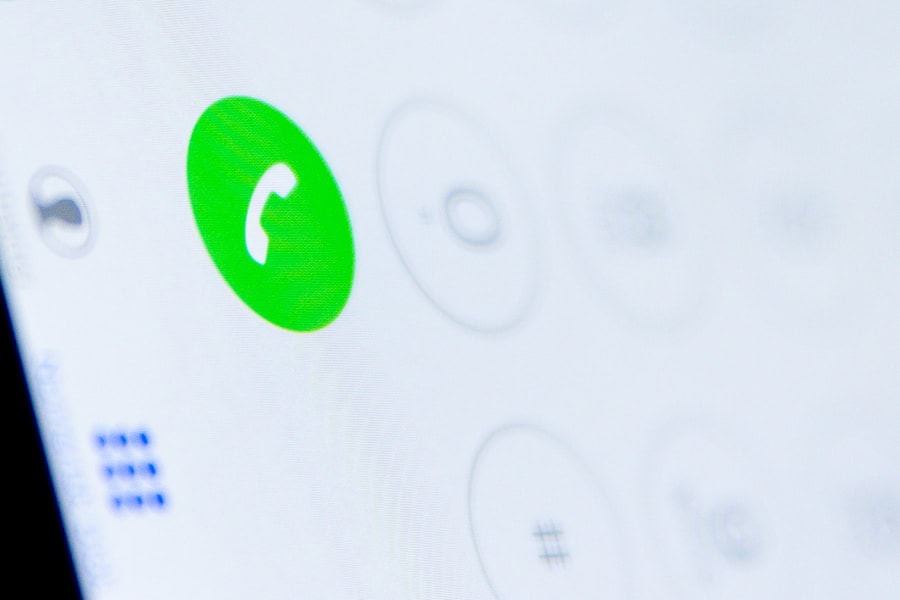
While WhatsApp Web is fantastic for staying connected, it can also be a source of distractions if not managed properly. To avoid this pitfall, take control of your notifications. Start by customizing which chats send alerts, and which ones don’t. You might want to silence group chats that are more about socializing than work-related discussions.
Remember that you will need to mute notifications for groups or chats on your computer, even if you have already muted notifications for these groups on your phone. You can do this by clicking the three dots in the top, right-hand corner of your screen, and selecting the time period you want to mute the conversations for.
Additionally, consider setting specific times during the day when you check WhatsApp, instead of letting it interrupt your workflow constantly. By creating boundaries around when and how often you engage with the app, you’ll find it easier to stay focused on your tasks.
Security and privacy considerations
In this age of technology, security and privacy are paramount—especially when it comes to messaging apps like WhatsApp Web. While it’s convenient to have all your chats accessible from your computer, it’s essential to ensure that your information remains safe. Start by logging out of WhatsApp Web when you’re done using it—especially if you’re on a shared or public computer. This simple step can prevent unauthorized access to your conversations.
Additionally, be mindful of the information you share over WhatsApp Web. Avoid discussing sensitive topics or sharing personal data unless absolutely necessary. Remember that while WhatsApp uses end-to-end encryption for messages, no system is entirely fool-proof.
Keeping your software updated and using strong passwords will go a long way in protecting your privacy. You can read this article for more information on how to create and use strong passwords.
Conclusion
WhatsApp Web is more than just a messaging platform; it’s a powerful tool that can enhance your productivity when used wisely. By setting it up correctly, organizing your chats, utilizing shortcuts, integrating with other tools, managing distractions, prioritizing security, and maintaining focus, you’ll be well on your way to mastering your digital communication.
So go ahead—embrace the power of WhatsApp Web and watch as it transforms the way you connect with others, while getting things done.
If you’re interested in learning more about secure online communication tools like WhatsApp Web, you may also want to check out this article on password managers here. Password managers can help keep your online accounts safe and secure, by generating and storing complex passwords for you.
Stay sharp! Subscribe for more useful tools and resources >
FAQs
What is WhatsApp Web?
WhatsApp Web is a feature that allows you to use the messaging app on your computer’s web browser. It syncs with your mobile device, so you can send and receive messages from your computer.
How do I use WhatsApp Web?
To use WhatsApp Web, go to web.whatsapp.com on your computer’s web browser and scan the QR code using the WhatsApp app on your phone. This will sync your mobile device with the web browser and allow you to use WhatsApp on your computer.
What features are available on WhatsApp Web?
WhatsApp Web allows you to send and receive messages, photos, and videos, as well as make voice and video calls. You can also view and manage your contacts, create and participate in group chats, and change your profile settings.
Is WhatsApp Web secure?
WhatsApp Web is secure, as it uses end-to-end encryption to protect your messages and calls. However, it’s important to ensure that you only use WhatsApp Web on trusted and secure devices to prevent unauthorized access to your account.
Can I use WhatsApp Web without my phone?
No, you need to have your phone with an active internet connection to use WhatsApp Web. It syncs with your mobile device to send and receive messages, so you cannot use it independently from your phone.