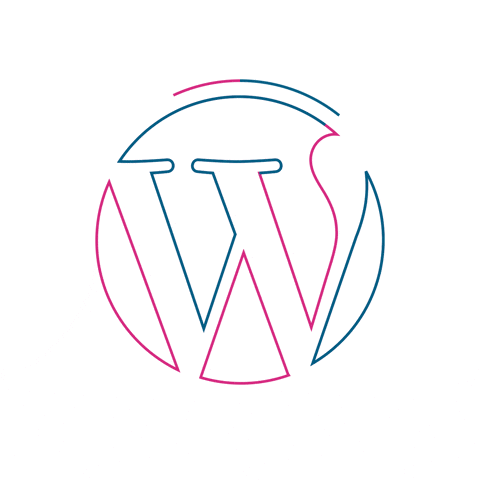A Beginner’s Guide to Setting Up Luno
Your first steps into the world of cryptocurrency.
Special Offer for Teracore Readers
As a special promotion, when you sign up to Luno using our affiliate link and buy R500 or more of Bitcoin, you’ll receive an extra R200 worth of Bitcoin for free after 30 days!
Sign Up & Claim Your R200 BonusWhat is Luno?
Luno is a popular cryptocurrency platform that makes it easy to buy, sell, store, and learn about digital currencies like Bitcoin and Ethereum. It’s known for its user-friendly interface, making it a great starting point for beginners.
You can access Luno on the web or by downloading the mobile app for iOS and Android, allowing you to manage your crypto on the go.
1 Sign Up for an Account
- Go to the Luno website using our special link to qualify for the bonus, or download the Luno app from the App Store or Google Play.
- Click the “Sign up” button. You can sign up with your email address or directly with a Google or Apple account.
- Create a strong, unique password to protect your account.
- Follow the prompts and verify your email address by clicking the link sent to your inbox.
2 Verify Your Identity
To comply with financial regulations (a process known as KYC or “Know Your Customer”), Luno requires you to verify your identity before you can buy or sell crypto.
- Navigate to the “Profile” section and select “Settings”, then “Verification”.
- You will be asked to provide some personal information, such as your country of residence and mobile number.
- You will likely need to take a photo of your government-issued ID (like a passport or driver’s license) and a selfie to confirm you’re a real person.
- The verification process is usually quick but can sometimes take a bit longer.
3 Enable Two-Factor Authentication (2FA)
This is a crucial security step. 2FA adds an extra layer of protection to your account, making it much harder for unauthorized users to gain access.
- Go to the “Profile” section and select “Security”.
- Find the Two-Factor Authentication option and choose to set it up.
- It’s highly recommended to use an authenticator app like Google Authenticator, Microsoft Authenticator, or Authy.
- Scan the QR code displayed by Luno with your authenticator app, and enter the 6-digit code to enable 2FA.
4 Deposit Money into Your Account
Before you can buy cryptocurrency, you need to deposit your local currency (like ZAR, EUR, etc.) into your Luno account.
- Go to the “Wallets” tab and select your local currency wallet.
- Click “Deposit” and choose your preferred deposit method (e.g., bank transfer/EFT).
- Luno will provide you with their bank details and a unique reference number (e.g., BX12345678).
- It is essential to use this exact reference number when making your deposit from your bank account so the funds can be allocated correctly.
5 Buy Your First Cryptocurrency
Once your deposit reflects in your Luno wallet, you’re ready to buy! To get the R200 bonus, make sure your first Bitcoin purchase is at least R500.
- From the home screen or “Wallets” tab, select the cryptocurrency you want to buy (e.g., Bitcoin).
- Click the “Buy” button.
- Choose to buy with your local currency wallet that you just funded.
- Enter the amount you wish to spend, review the transaction details (including fees), and confirm your purchase.
- Congratulations, you now own cryptocurrency! It will be stored securely in your Luno wallet.
Frequently Asked Questions
Is Luno safe to use?
Luno takes security very seriously. They use multi-signature wallets, store the vast majority of crypto in “deep freeze” cold storage (offline), and require 2FA for account security. However, it’s important to remember that all investments carry risk.
What cryptocurrencies can I buy?
Luno primarily focuses on well-established cryptocurrencies like Bitcoin (BTC) and Ethereum (ETH). The exact list of available coins can vary depending on your region, so check the app for the most current offerings.
Are there fees for using Luno?
Yes, Luno charges fees for its services, including buying/selling crypto and sending it to external wallets. The fees are shown to you before you confirm a transaction. You can find a detailed breakdown on their official website’s “Fees and Features” page.