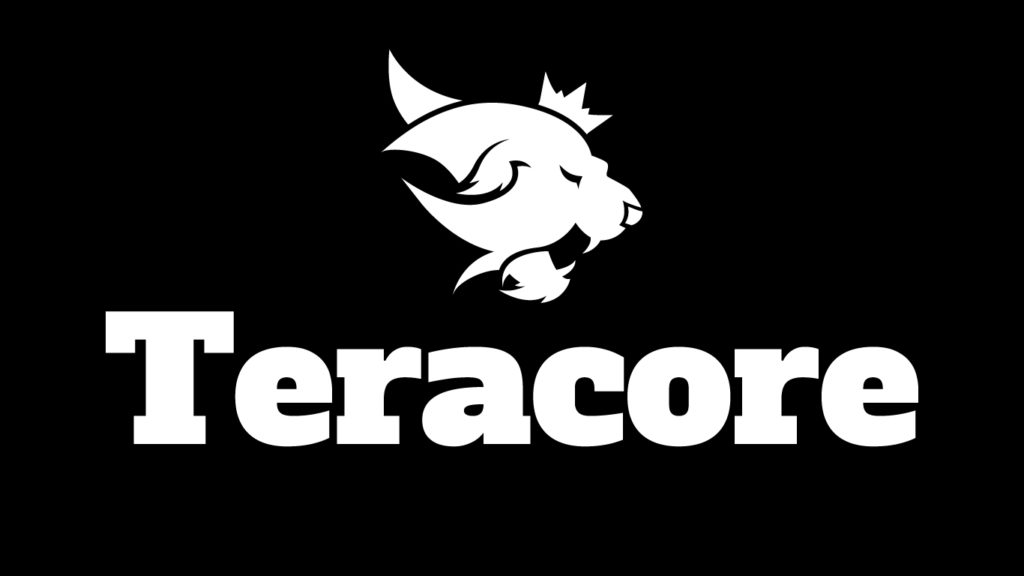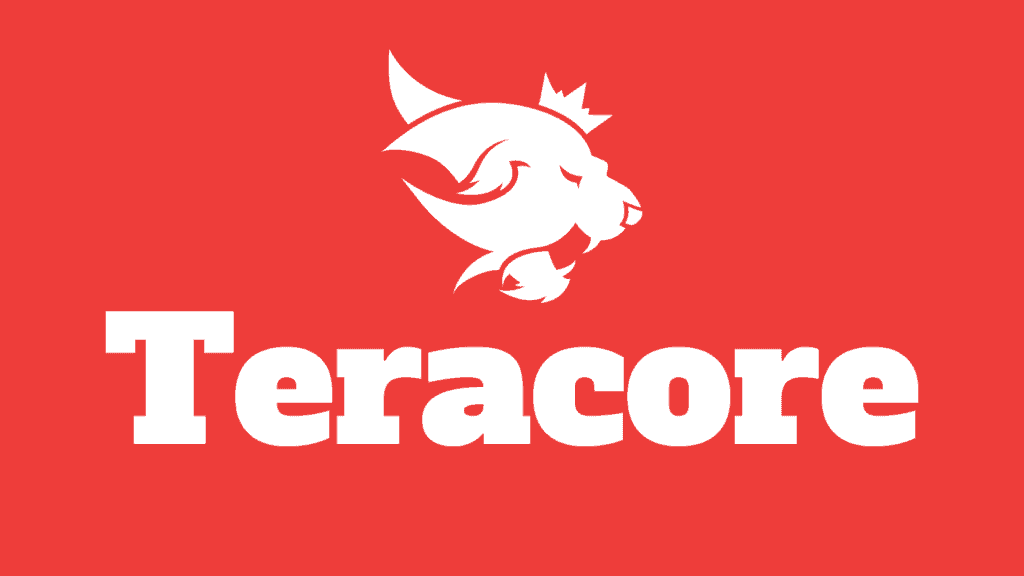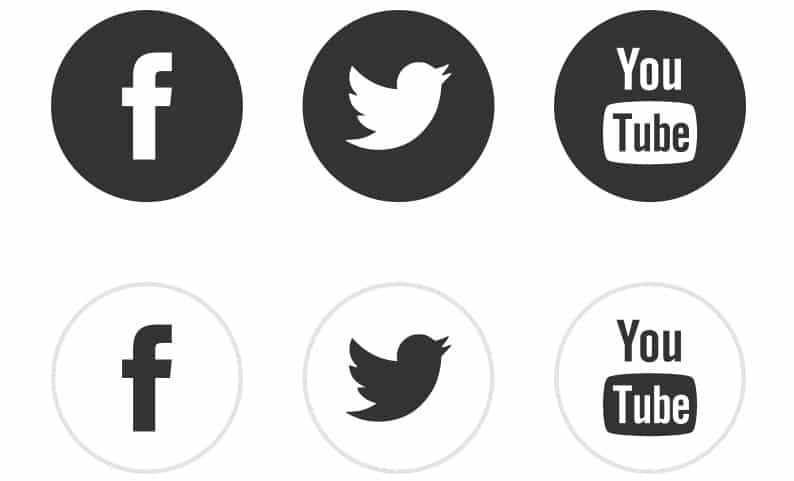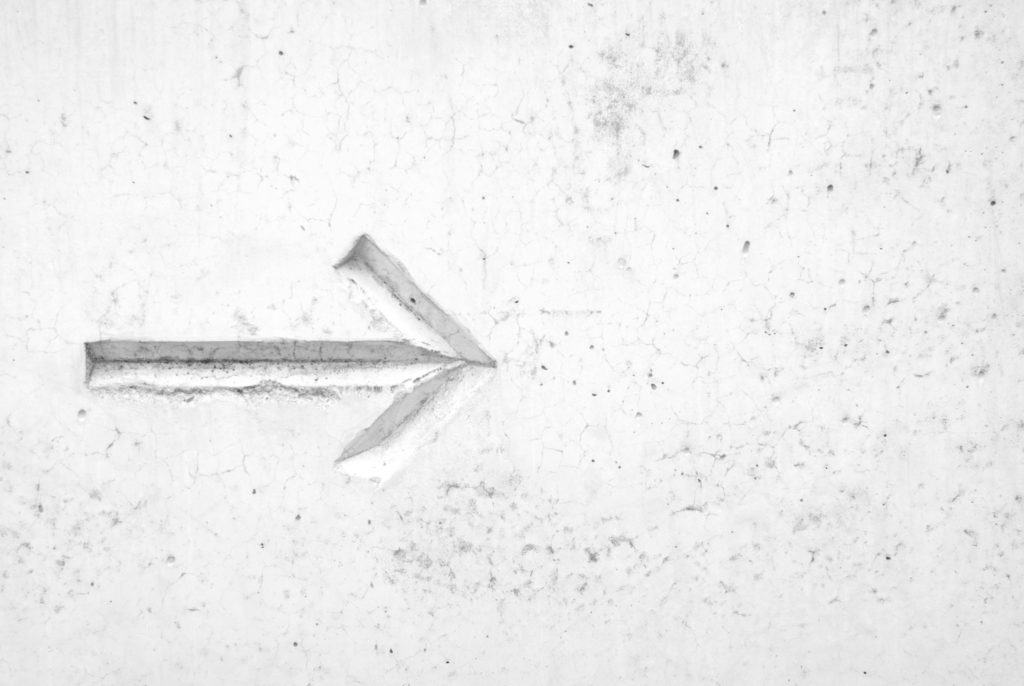Logo
The logo is available in 3 formats:
Use the logo version best suited to the available space.
Minimum clear space around the logo:
25% of the total logo width.
Minimum size:
Stacked:
18 pixels wide/0.25 inch wide/0.635 centimeter wide.
Horizontal:
18 pixels wide/0.25 inch wide/0.635 centimeter wide.