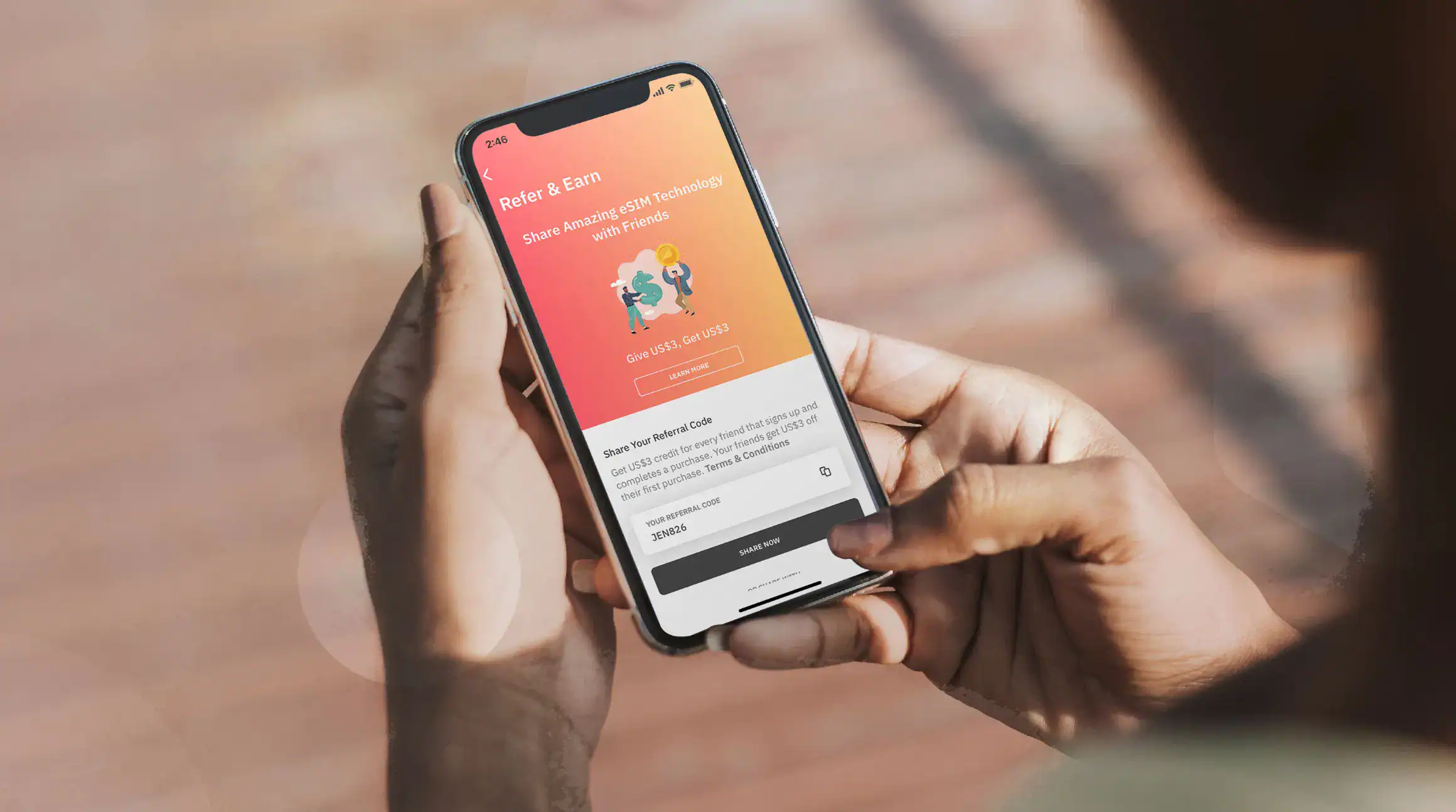TL:DR
Transactional email providers help you reach inboxes and avoid spam filters.
Follow these 4 steps and improve your email delivery FOR FREE!
- Sign up for a Postmark account – https://account.postmarkapp.com/sign_up
- Install the Postmark WordPress Plugin on your Website – https://wordpress.org/plugins/postmark-approved-wordpress-plugin/
- Follow the instructions from Postmark to add your API Key and DNS records
- Send a test email to make sure it’s working
What are transactional emails?
Transactional emails are emails sent by web applications. These emails are usually triggered by user interaction.
Examples of transactional emails include password resets, order confirmations, 2-factor authentication codes, form entry notifications… you get the idea.
WordPress’s default method of sending email uses a PHP mailer and these emails get sent straight from your web server. Now this is bad, because without some additional set-up, these emails do not have the necessary ‘tags’ to verify where they actually came from.
Email providers like Google, Microsoft, and Zoho often label these emails as spam or block them from reaching the inbox.
Luckily, there is a free and easy fix!
Transactional email providers
Transactional email providers let you route your website emails through their mail sending servers. API keys are typically provided to easily integrate the service into your WordPress website. They also give clear instructions on adding the necessary DNS records to verify the origin of your emails.
By sending your email through a transactional provider, you increase the chance of your emails reaching their intended destination. You can also view the analytics to see your opens, clicks, bounces and blocked messages.
A transactional email provider takes steps to maintain their sending service’s reputation by blocking accounts that use their platform to send spam. In August 2020, SendGrid, a popular transactional email provider, got hacked. Hundreds of verified accounts were compromised and used by hackers and scammers to send millions of phishing emails and malware attacks. As a result of this many email providers have added SendGrid to their block list. The bad news here is, even legitimate emails are getting blocked.
There are dozens of transactional email providers to choose from and many of them also have email campaign features like template builders and mailing lists. Most offer a free plan that lets you send around 100 emails per month. This will obviously not be enough for an online store or membership site, but should be plenty for smaller websites.
For websites with higher requirements, you will need a paid plan which usually starts at $10 for 10 000 emails per month.
At Teracore we use SendGrid and Postmark on the websites we host.
Adding Postmark to your WordPress website
We recommend Postmark.
Postmark is a reliable and affordable provider. They manually verify accounts to reduce the risk of spammers using their sending service. You get up to 100 free emails each month on their free developer plan.
Postmark Setup
Step 1.
Get a Postmark account.
Step 2.
Add your sender signature.
If you have access to your DNS settings, you can verify Postmark for any email address on the domain.
To verify Postmark for a single address without DNS access, send a confirmation link to the email address.
Step 3.
Setup your sending server.
Step 4.
Install the Postmark WordPress plugin from the plugin repository, or download it here – https://wordpress.org/plugins/postmark-approved-wordpress-plugin/.
Alternatively, you can use the fluent SMTP plugin.
Step 5.
Add your API key to the Postmark plugin’s settings page. Your API key can be found under your server settings in the Postmark app.
The Postmark settings page can be found under Settings -> Postmark, on your website. If you can’t find the Postmark plugin under settings, check that you don’t have another transactional or email campaign plugin installed.
Step 6.
Send tests emails, make sure to try different domains and providers to make sure they are all going through.
Step 7.
Rejoice in the fact that your emails aren’t going to spam.
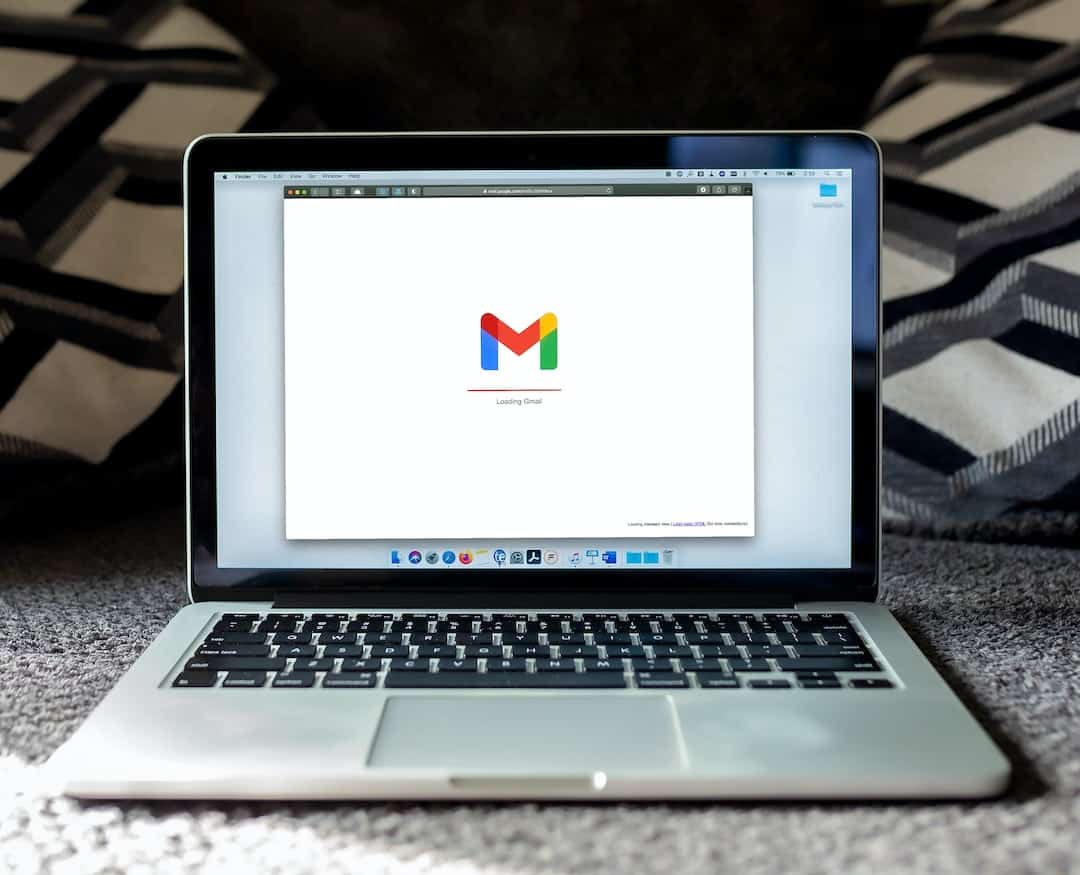
Conclusion
Using a transactional email provider is not optional any more, so make sure you are using a service you can rely on.
If you need more detailed instructions or would like to know more about Teracore’s hosting packages, hit me up at steve@teracore.co.za