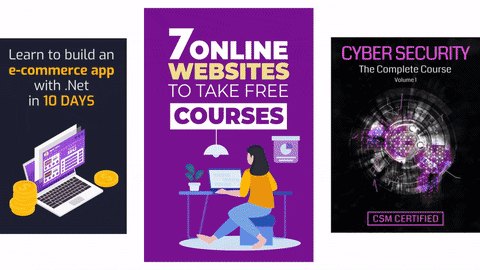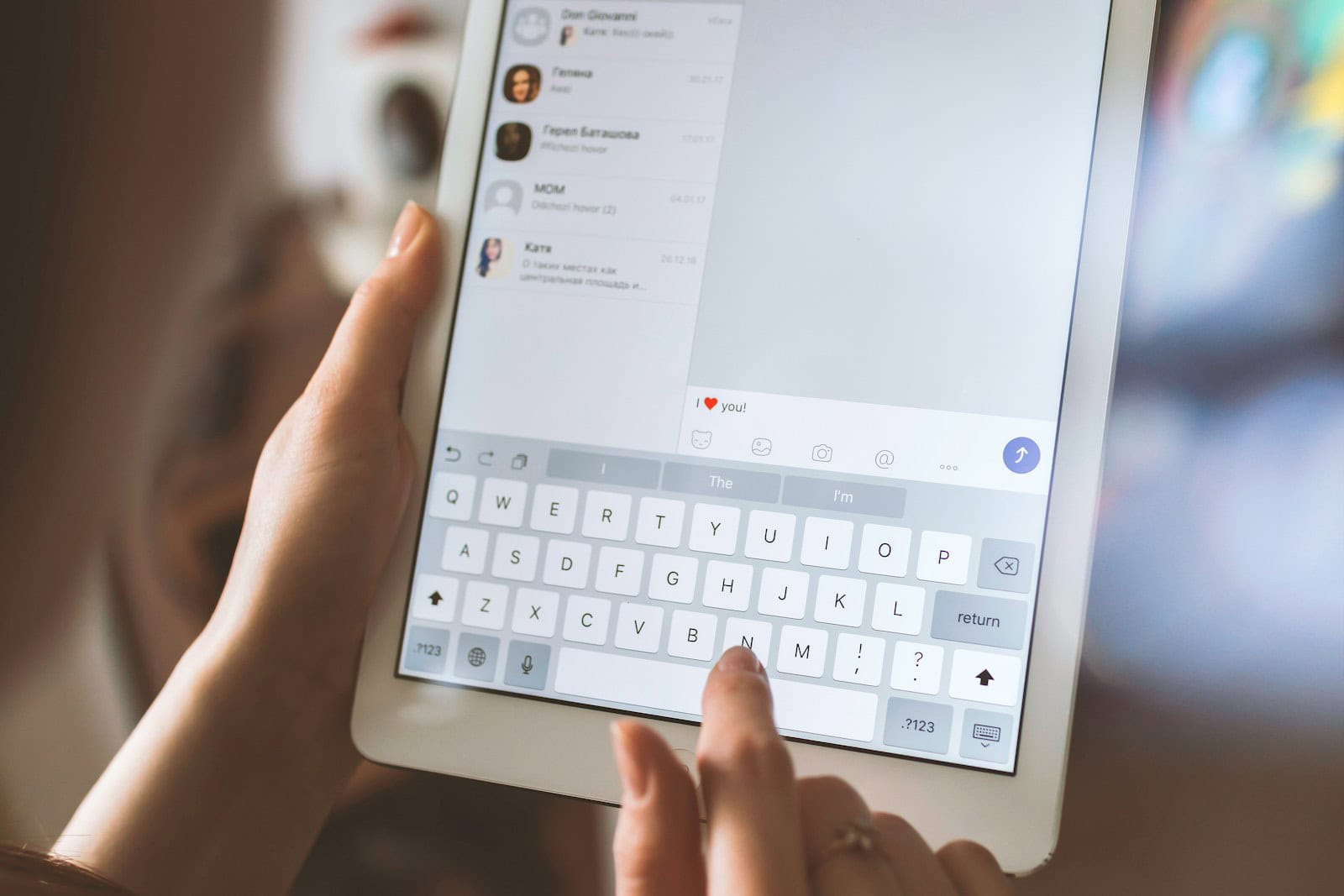Your Guide to Bitwarden’s Free Plan
Secure your digital life, for free. A step-by-step tutorial.
Why Use a Password Manager?
Surviving in the digital age means, you have dozens, if not hundreds, of online accounts. Using the same simple password for all of them is a major security risk. A password manager solves this by creating, storing, and filling strong, unique passwords for every account. You only have to remember one password: your master password.
Bitwarden is a leading choice because it’s open-source, incredibly secure, and offers a generous free plan that covers all the essentials for personal use.
It works seamlessly across all your devices, with apps for Windows, macOS, and Linux, browser extensions for Chrome, Firefox, and Safari, and mobile apps for iOS and Android.
1 Create Your Bitwarden Account
- Go to the Bitwarden website and click “Get Started”.
- Enter your email address and name.
- Create a strong, unique Master Password. This is the most important step! This is the only password you’ll need to remember. Make it long and memorable (a passphrase like “correct-horse-battery-staple” is a great idea).
- Do not forget your Master Password. Bitwarden uses zero-knowledge encryption, meaning they can’t see or reset it for you.
- Agree to the terms and submit. You’ll be asked to log in and verify your email address.
2 Install the Browser Extension
The browser extension is where the magic happens. It allows Bitwarden to auto-fill your logins and prompt you to save new ones.
- Go to the downloads page on the Bitwarden site or search for “Bitwarden” in your browser’s extension store.
- Install the extension and “pin” it to your toolbar for easy access.
- Log in to the extension using your email and Master Password.
- For best results, disable your browser’s built-in password manager to avoid conflicts.
3 Import Existing Passwords
Already have passwords saved in a browser or another password manager? You can easily import them into Bitwarden to get up and running quickly.
- First, export your passwords from your current browser or password manager. This usually creates a CSV file.
- Log in to the Bitwarden Web Vault.
- Go to Tools > Import Data.
- Select the format you’re importing from and upload your file.
- For detailed instructions, see the official Bitwarden import guide.
4 Add Your First Password
There are two main ways to add passwords to your vault:
Method 1: Auto-Save
When you log in to a website that isn’t in your vault, Bitwarden will pop up and ask if you want to save the credentials. Just click “Save” and it’s done!
Method 2: Manual Add
Open the extension, click the + button, and fill in the details: username, password, and the website URL. The URL is important for auto-fill to work correctly.
5 Use the Password Generator
Stop using “Password123”! When creating a new account or updating an old password, use Bitwarden’s built-in generator.
- Open the browser extension and go to the “Generator” tab.
- Customize the length and character types (uppercase, numbers, symbols). For maximum security, aim for 16+ characters.
- You can also generate memorable “passphrases” which are easier to type if needed.
- Copy the new password and use it to sign up. Bitwarden will then prompt you to save this new login.
Frequently Asked Questions
Is Bitwarden’s free plan really free forever?
Yes. The free plan is not a trial. It includes unlimited passwords, unlimited devices, and core features like the password generator and secure sharing with one other user (two-person organization). It’s perfect for most individuals.
How secure is Bitwarden?
Extremely secure. It uses end-to-end AES-256 bit encryption, which is a military-grade standard. It’s also open-source, meaning its code is publicly available for security experts to review and audit, ensuring there are no hidden vulnerabilities.
Can I use Bitwarden on my phone?
Absolutely! The free plan includes syncing across unlimited devices. Download the Bitwarden app on your iOS or Android device, log in, and you’ll have access to all your passwords. The mobile app also supports auto-fill for logging into apps and websites.
What happens if I forget my Master Password?
This is critical: if you forget your Master Password, you will lose access to your vault. Because of their zero-knowledge policy, Bitwarden cannot recover it for you. Write it down and store it in a very safe physical location (like a safe) as a last resort.